Scene post-processing
This section explains how to set up post-processing in your scenes to preview your post-processes and override VIROO's default post-processing layer settings.
For more information on how to set up post-processing in Unity's Built in Render Pipeline, take a look at the official documentation.
Default post-processing layer settings
By default, VIROO uses the following post-processing layer settings:
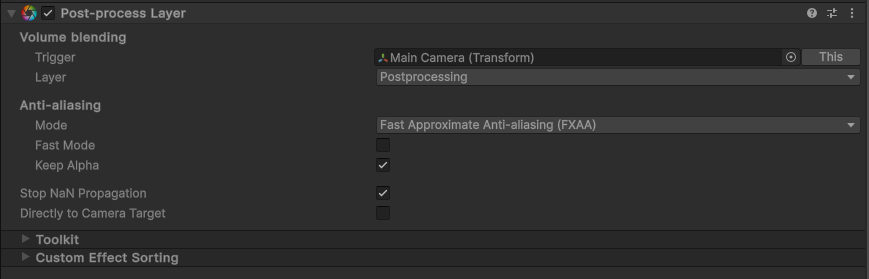
Setting per-scene post-processing settings
Setting up post-processing for your scene consists of two steps:
- Setting up and previewing your effects in edit mode.
- Setting up your scene configuration in the application's main camera at runtime.
VIROO takes care of creating the application's main camera when the XR Rig is created at runtime. VIROO Studio contains a validation rule to check that there are no active cameras in the scene to avoid having more than one active camera at the same time. You can have cameras disabled in the scene that you can use to preview your post-processing effects in edit mode. But you must disable these cameras before entering play mode or building your application.

If you want to change the main camera's post-processing layer settings configuration, you can do so by setting your own post-process layer settings in your scene. The SceneConfiguration component lets you reference a PostProcessLayer component present in your scene. This component's configuration will be used instead of VIROO's default configuration when your scene is loaded. VIROO takes care of setting and restoring this configuration when a scene is loaded or unloaded.

The Add Post-process layer button will attempt to find a PostProcessLayer in the current scene. If none is found, a child GameObject will be created containing that component with the default VIROO settings applied.
Additionally to copying the PostProcess Layer component's settings, some camera settings will also be copied. This settings will be copied from the camera that the PostProcess Layer component requires.