Set up your Unity project
VIROO Studio requires certain specific configurations at the project level.
Validation of initial project
VIROO Validation System checks certain basic project settings such as presence of layers or tags.
Open the project validation window:
- Open
Window -> Viroo -> Dashboard. - Go to the
Project Validationtab. - Fix all issues. Most of them will offer you the ability to fix them automatically pressing the
Fixbutton.
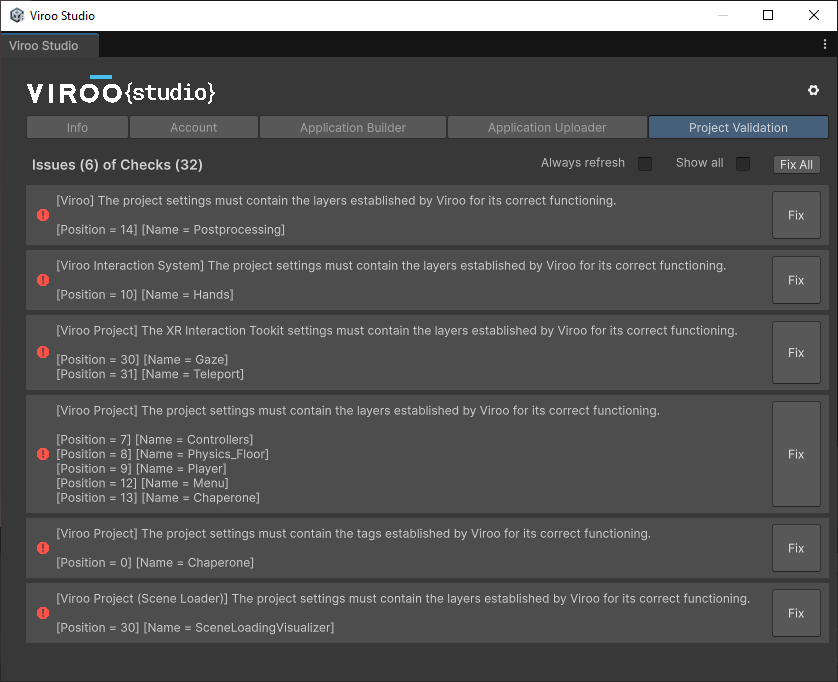
After completing this step, your project settings will be modified and, among others, you will have the Tags, Layers, Layer Collision Matrix and XRI Interaction Layers that VIROO uses.
Physics
- Open
Edit -> Project Settings -> Physics -> Layer Collision Matrix. - Leave the matrix as in the image:
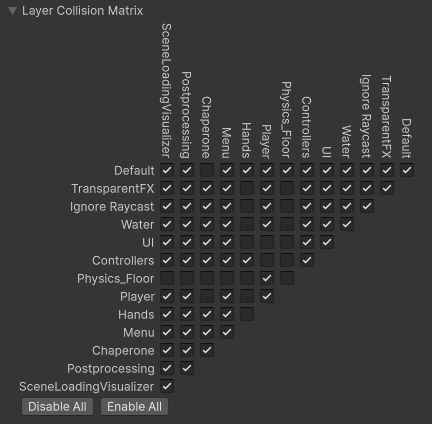
This collision matrix will be checked by the VIROO validation window and it can be fixed from that window if the configuration isn't correct.
TextMesh Pro
- Open
Edit -> Project Settings -> TextMesh Pro. - Click on
Import TMP Essentials.
Quality
- Open
Edit -> Project Settings -> Quality. - Select
Ultra.
OpenXR
- Open
Edit -> Project Settings -> XR Plug-in Management. - Select
OpenXRunderPlugin-in Providers. - Open
Edit -> Project Settings -> XR Plug-in Management -> OpenXR. - Change
Render ModetoMulti-pass. - Select the appropriate
Interaction ProfilesandOpenXR Feature Groups. - Open
Edit -> Project Settings -> XR Plug-in Management -> Project Validation. - Fix pending errors.
The Interaction Layer Settings must include the following layers that VIROO uses.
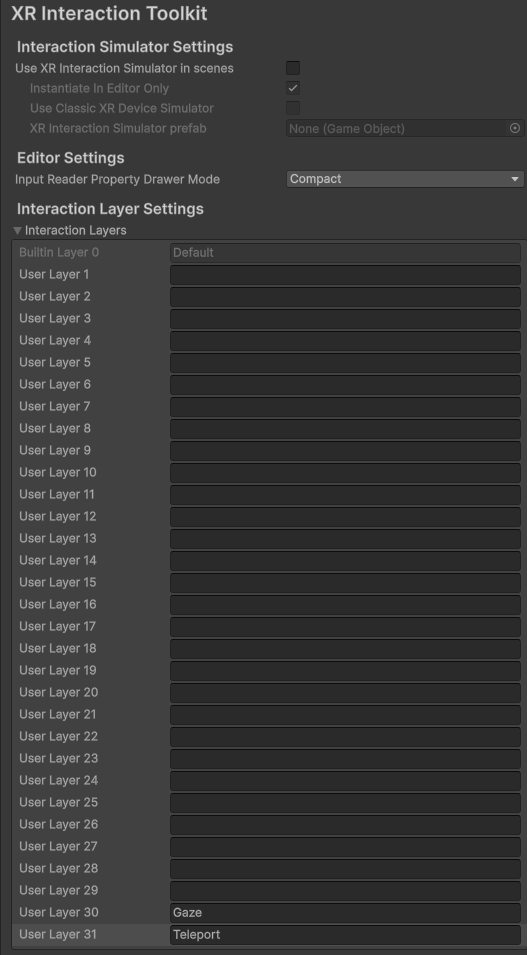
This layers will be checked by the VIROO validation window and it can be fixed from that window if the configuration isn't correct.
More information: https://docs.unity3d.com/Packages/com.unity.xr.openxr@latest/
Play mode settings
To make the testing of your content easier there are certain settings available. For example, testing in VR mode, choosing an specific language, etc.
Please, go to Project Configuration to know more. Go to Project Configuration for more information.
Render Pipeline
VIROO Studio supports Built-in and Scriptable Render Pipelines. In the VIROO Studio template, which you can get already configured, the configured pipeline is URP. These are the recommended settings, but you can change it to suit your needs.
Resolution and presentation
When using your application in desktop mode, you can change the size of the window if it’s not in fullscreen mode.
Before building your application, open Edit -> Project Settings -> Player -> Resolution and Presentation. Make sure that Resizable Window option is selected to enable this feature.